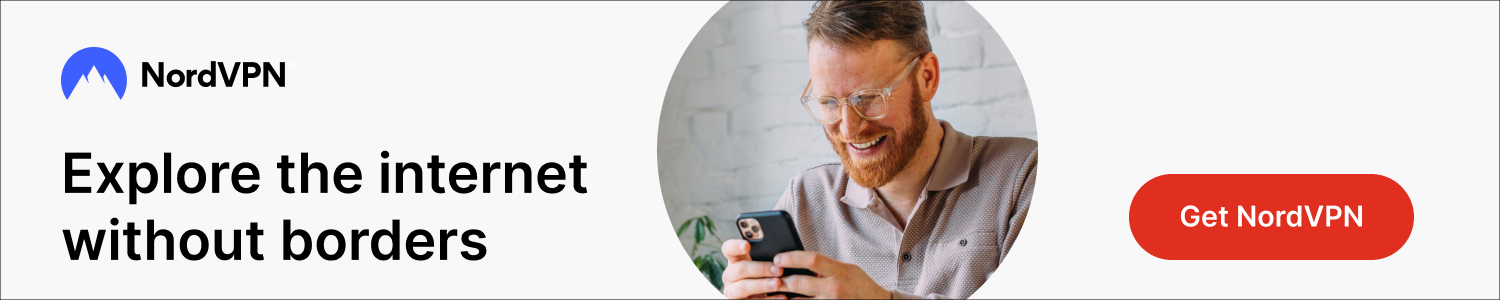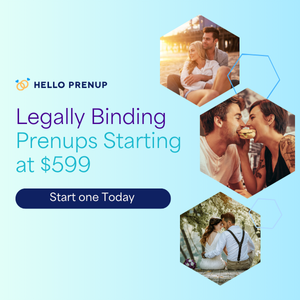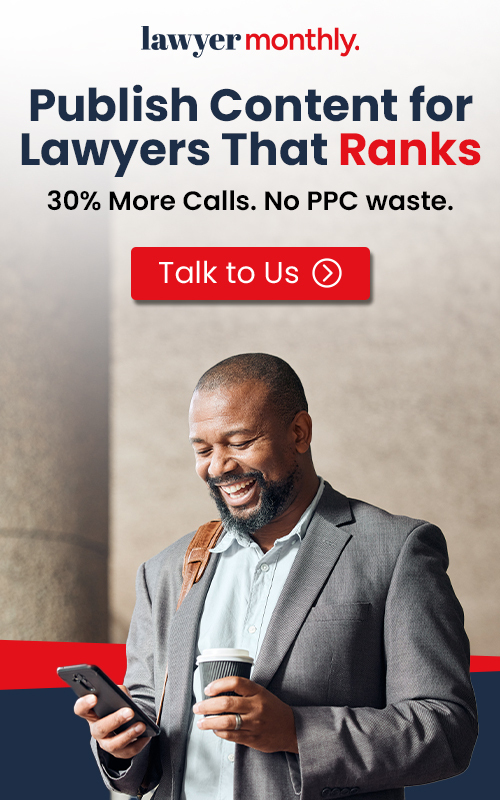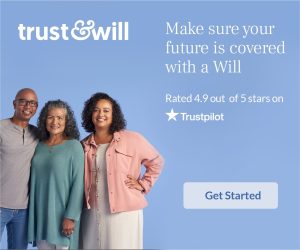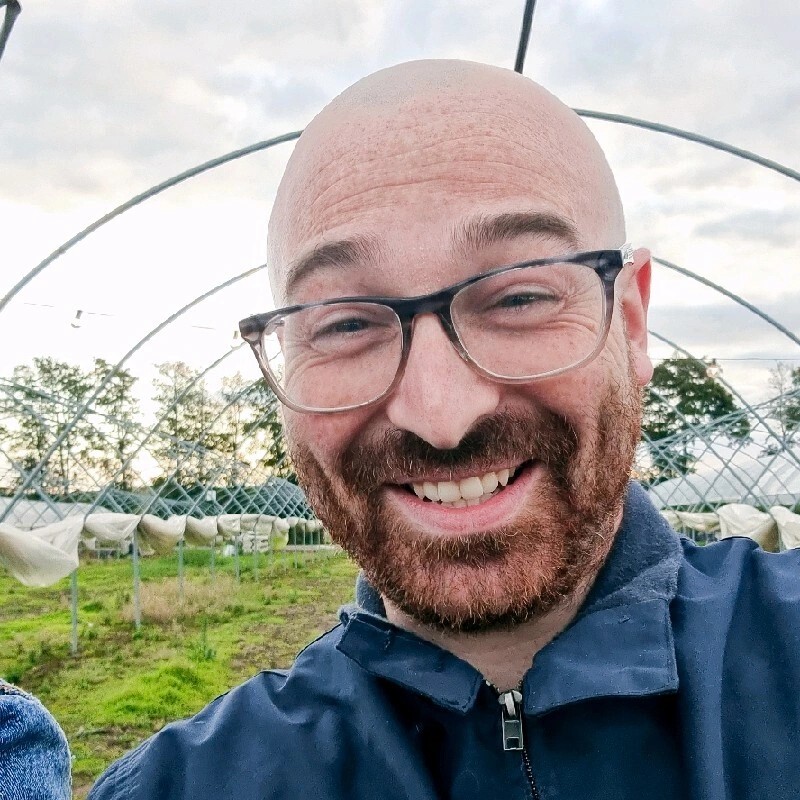Understand Your Rights. Solve Your Legal Problems

Mastering a new esign API to sign a PDF document using your smartphone is a game-changer. This guide will explore four straightforward methods: Lumin or Lumin Sign, mobile e-signature apps, the Markup tool on iOS, and Google Drive. Each method has its unique advantages, but Lumin Sign will be our focus due to its superior functionality and ease of use, empowering you to sign PDFs efficiently and effectively on the go.
The first and arguably most effective method for signing a PDF document on your mobile is using Lumin. With its flexible e-sign API, this powerful tool integrates easily with your device, offering a comprehensive solution for all your e-signature needs. The process begins by opening the Lumin app on your mobile device and uploading the PDF file you wish to sign. The intuitive design of Lumin makes it easy to navigate through the document and find the section where you need to place your online PDF signature.
However, if you want a dedicated eSignature workflow tool, you can use Lumin Sign. This sibling of Lumin has a user-friendly interface that guides you through adding a signature field but focuses solely on signatures. You can draw your signature using the touchscreen, type it out, or upload an image of your handwritten signature.
Once your signature is in place, Lumin’s design API lets you integrate it into the document. Lumin's added security measures, including encryption and audit trails, are not just features but a promise of trust and reliability. They guarantee that your online PDF signature is legally binding and protected from tampering, making Lumin Sign an ideal choice for anyone needing a secure and efficient way to sign PDF documents on their mobile device.
Another popular way to sign PDF documents on your mobile is through e-signature API. These apps were specifically designed to facilitate adding electronic signatures to digital documents. Among the many available, Lumin Sign stands out for its comprehensive features and ease of use. However, it’s worth noting that other notable apps like DocuSign and Adobe Sign offer robust functionality for mobile users.
When using a mobile e-signature app, you typically start by downloading the app from your device’s app store. Once installed, you can open the app and upload your PDF document. For instance, with Lumin Sign, the process is straightforward and intuitive. The app guides you through adding a signature field, drawing or typing your signature, and placing it precisely where needed.
Compared to other apps, Lumin Sign’s digital signature API ensures you can accurately and securely embed your signature into the document. Lumin Sign’s integration capabilities and additional features, such as real-time tracking and notifications, set it apart. At the same time, its user-friendly signature API makes you feel comfortable and confident using it. While other apps like DocuSign offer similar functionalities, Lumin Sign’s superior security measures and ease of use make it the best choice for signing PDF documents on your mobile.
Markup or annotation tools offer another effective method for signing PDF documents on your mobile. These tools are often built into your device’s operating system or available as standalone apps. They allow you to annotate and sign documents directly on your screen. Lumin Sign also includes powerful markup capabilities, making it an excellent choice for users who prefer this method.
To use markup tools, you typically start by opening the PDF document in a compatible app. For instance, you can use the built-in Markup tool in the Files or Mail app on iOS devices. Android users may have similar capabilities through various PDF reader apps. With Lumin Sign, the process is streamlined and enhanced with additional features. Once your document is open, you can use the markup tool to draw your signature directly on the screen. Lumin’s electronic signature API ensures you can securely embed your signature into the document.
The advantage of using markup tools is their simplicity and immediacy. You can quickly sign a document without needing to download additional software. However, Lumin Sign takes this further by providing advanced security and tracking features, ensuring your signature is legally binding and protected. The ease of use and enhanced security make Lumin Sign the superior choice for signing PDF documents using markup tools on your mobile.
Using Google Drive
The fourth method for signing PDF documents on your mobile device involves using Google Drive. Many businesses and individuals use this cloud storage service to store and share documents. But you can also use it to add e-signatures. Lumin Sign integrates effortlessly with Google Workspace, a suite of productivity tools including Gmail, Google Docs, and Google Sheets. This integration allows you to sign PDF documents directly from your Google Drive, making it an ideal tool for users relying on Google Drive for document management.
To sign a document in Google Drive using Lumin Sign, upload the PDF file to your Google Drive account. Once the document is in your drive, open it with Lumin Sign. The integration allows you to add signature fields, draw or type your signature, and place it accurately within the document. Lumin Sign’s signature API ensures your signature is securely embedded and legally binding.
One significant advantage of using Google Drive with Lumin Sign is managing your documents efficiently. You can easily share signed documents with others, collaborate in real-time, and keep track of the document’s status. Lumin Sign’s superior integration capabilities and additional features, such as real-time tracking and notifications, make it the best choice for signing PDF documents within the Google Drive ecosystem. With Lumin Sign, you can sign a document, share it with your team, and track its progress all in one place.
Due to insufficient methods, signing a PDF document on your mobile device has always been challenging. But that’s all changed. Now, there are various methods available to add an online PDF signature. Whether you prefer using built-in PDF software, mobile e-signature apps, markup tools, or Google Drive, each method offers unique advantages. However, Lumin and Lumin Sign stand out for their comprehensive features, easy-to-navigate design API, and superior security measures. By choosing Lumin Sign, you can ensure that your online PDF signature is easy to add, legally binding, and secure.