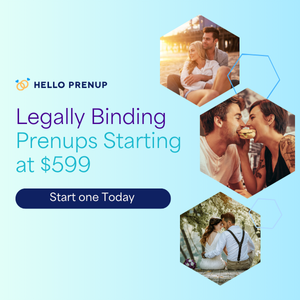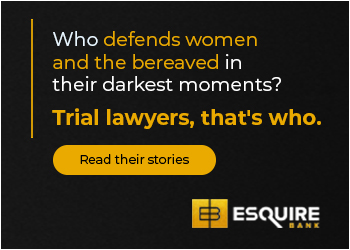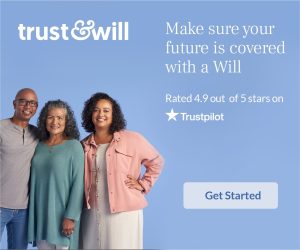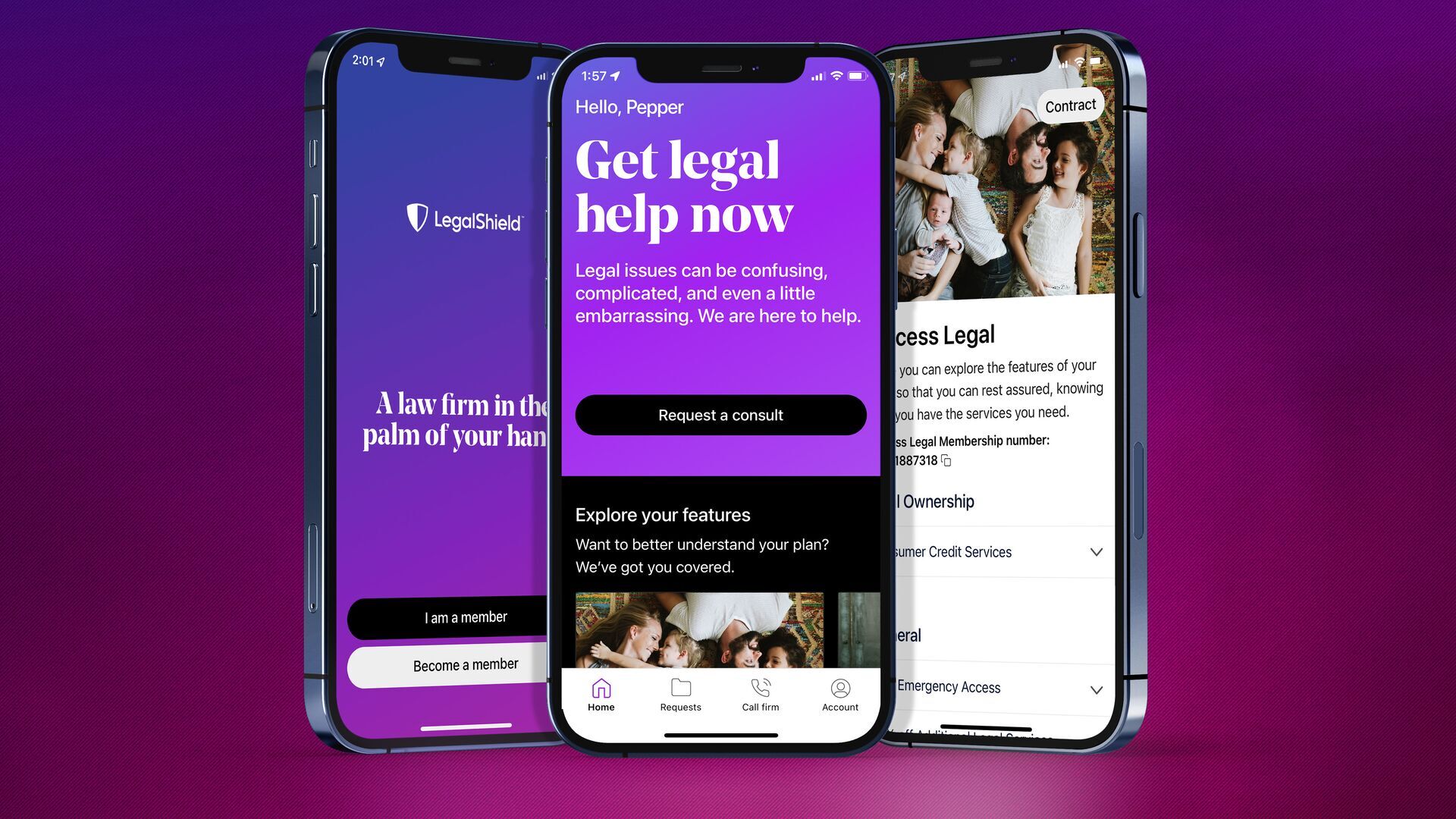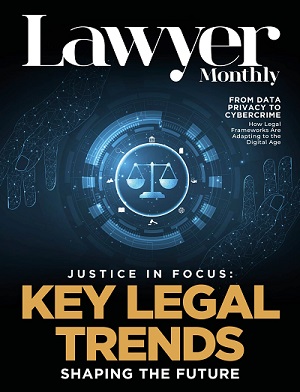Preface
Video content has become one of the most effective ways to engage audiences. Whether for social media, educational purposes, or professional presentations, captions are crucial for ensuring accessibility and comprehension. Manually adding captions can be a time-consuming and tedious task, especially for creators who produce a large amount of content. This is where video editing software comes in, automating the process to save both time and effort.
CapCut’s AI Caption Generator offers a seamless solution for adding accurate subtitles to videos in just seconds. This advanced feature eliminates the need for manual transcription by automatically generating captions, making video production more efficient. Content creators can now focus on refining their storytelling and enhancing video quality instead of spending countless hours on subtitles. Let’s explore how you can use this tool to streamline your workflow.
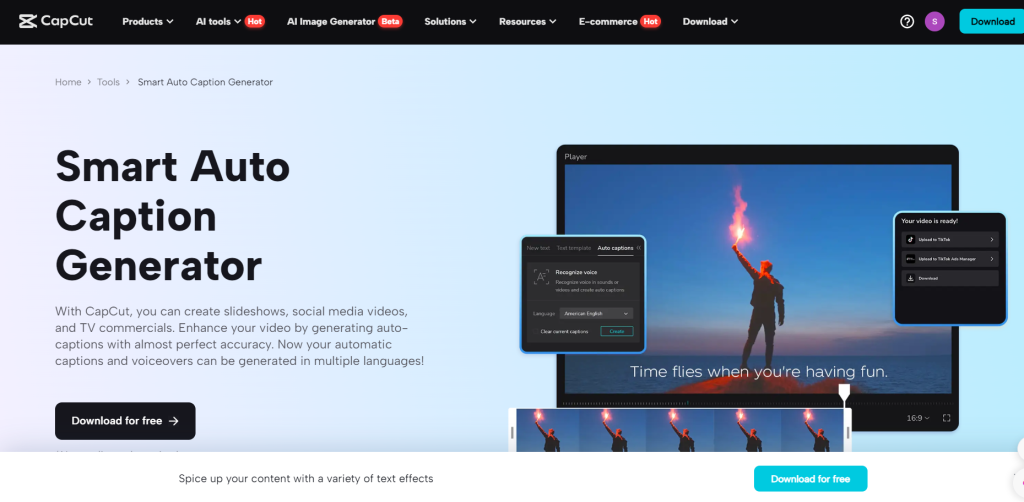
Step-by-Step Guide to Using CapCut’s AI Caption Generator
Step 1: Import Your Video
Start by opening the CapCut desktop video editor and clicking on the "Import" button to upload your video file. The platform supports various formats, making it compatible with footage from different devices. After uploading, drag the video into the timeline to begin editing.
If you want to remove any unnecessary sections before adding captions, utilize the basic editing tools available. Cleaning up your footage first helps ensure that the AI-generated captions match the intended content seamlessly.
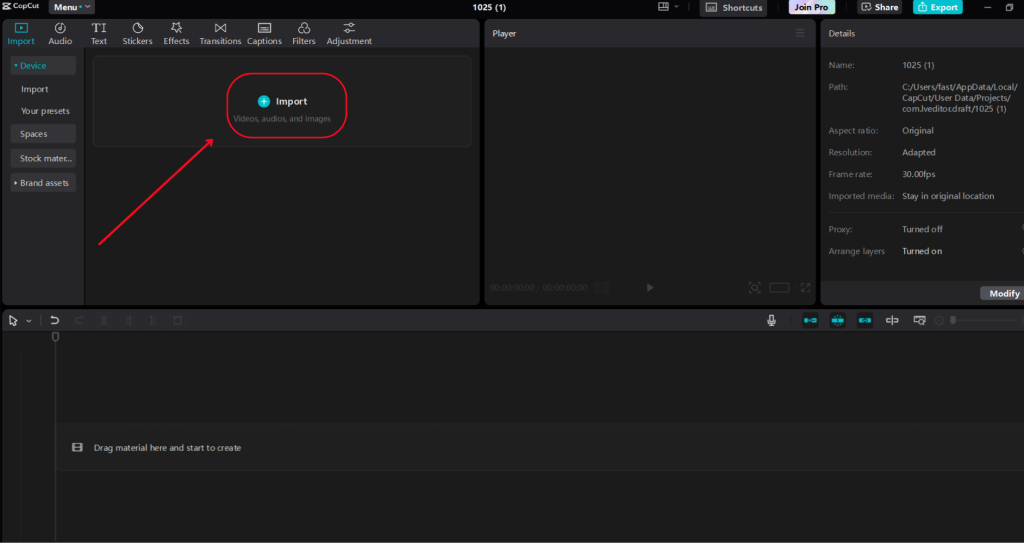
Step 2: Customize Your Video
To create captions, go to the "Captions" menu and choose the AI Caption Generator or you can simply click the Captions tool on the upper side of the main menu. This tool will automatically transcribe the speech in your video, delivering highly accurate subtitles. You can also refine the captions by changing the font style, size, and color to align with your branding. Furthermore, CapCut lets you edit or adjust specific words for accuracy. If your video contains industry-specific terms, be sure to review the generated captions and make any necessary tweaks. This customization guarantees that your subtitles are both precise and visually appealing.
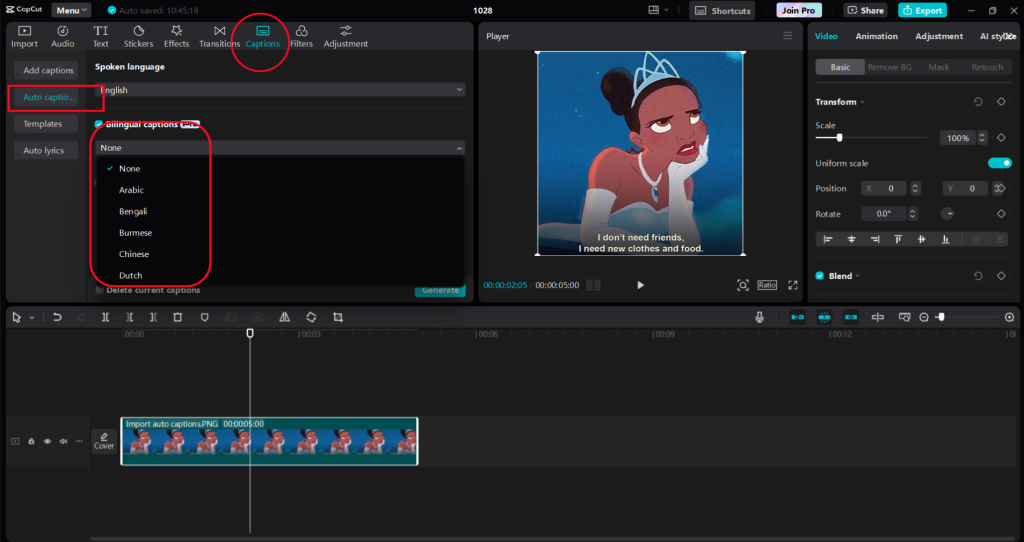
Step 3: Export Your Video
After finalizing your captions, you can proceed to export your video. Simply click the "Export" button and choose your preferred resolution and format. When sharing on social media, make sure the aspect ratio fits the platform's requirements, such as 16:9 for YouTube or 9:16 for TikTok. Additionally, CapCut offers the option to download caption files separately, which is useful for manually uploading subtitles on specific platforms. This feature gives content creators greater flexibility to enhance their videos for accessibility and audience engagement.
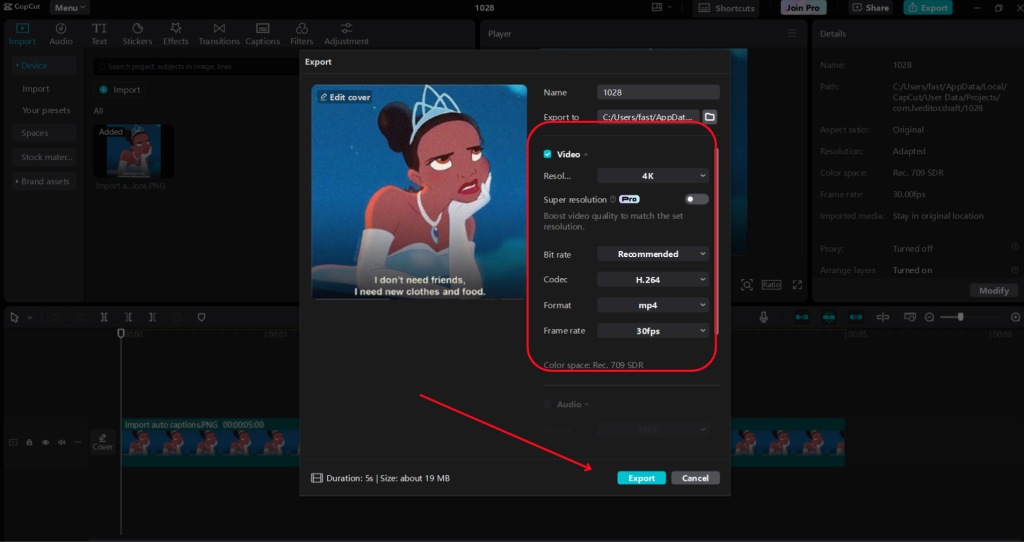
Key Features of CapCut’s AI Caption Generator
CapCut provides a variety of advanced features that make generating captions with AI both efficient and accurate, while also allowing for high levels of customization. Whether you’re a content creator, educator, or business professional, these tools can significantly enhance accessibility and engagement with ease.
Automatic Speech Recognition
CapCut’s AI-driven caption generator automatically converts speech into precise captions, removing the need for manual input. Its advanced speech recognition technology guarantees accurate subtitles, even during fast-paced conversations.
Customizable Caption Styles
With CapCut, you can adjust the font, color, size, and placement of captions to match your video’s branding and style. Whether you want a sleek, minimalistic appearance or bold, attention-grabbing subtitles, the customization options enable you to create captions that fit your content perfectly.
Multi-Language Support
CapCut’s AI caption generator is equipped to handle multiple languages, making it a great choice for creators with a global audience. Whether your videos are in English, Spanish, French, or other languages, this AI tool ensures smooth and accurate translations.
Seamless Text-to-Speech Integration
CapCut’s text-to-speech feature works hand-in-hand with AI-generated captions, turning written text into realistic voiceovers. This is particularly beneficial for creators looking to include narration in their videos without the need to record their own voice. With a selection of AI-generated voices available, you can easily produce captivating audio that elevates your video content.
Quick and Accurate Editing
CapCut features an easy-to-use editing interface that lets you make quick adjustments to AI-generated captions for improved accuracy. If you need to make minor changes, you can swiftly edit text, adjust timing, or correct errors without any hassle.
Tips for Enhancing Your Captioned Videos
To make the most of your videos with CapCut’s AI caption generator, it’s important to optimize your captions for clarity, timing, and viewer engagement. Here are some practical tips to ensure your captions improve the viewing experience instead of distracting from it.
Keep Text Readable
Selecting the right font style, size, and color is vital for ensuring captions are easy to read. Choose clear, sans-serif fonts like Arial or Open Sans, and make sure there’s enough contrast between the text and the background. Adding a subtle shadow or a background box can also enhance readability, particularly in bright or fast-paced scenes.
Sync Captions Properly
Even the best captions can be distracting if they appear too early or too late. Make sure your subtitles are perfectly aligned with the spoken words so viewers can follow along without any hassle. While CapCut’s AI-generated captions are quite accurate, a quick manual review can help adjust the timing for a smoother experience.
Use Multi-Language Captions
Reaching a global audience is simpler with translated subtitles. CapCut enables you to create captions in various languages, making your content accessible to non-native speakers. This is especially useful for YouTubers, educators, and businesses aiming to broaden their audience beyond a single language group.
Test on Different Platforms
Video captions can look different on various devices and social media platforms. Before you publish, preview your video on mobile, desktop, and tablet screens to ensure that captions are legible and properly formatted. This guarantees a consistent viewing experience for all viewers.
Keep Captions Concise
Long, cluttered captions can overwhelm viewers and take away from the video’s message. Effectively summarize spoken content by breaking lengthy sentences into shorter, easy-to-read segments. This keeps viewers engaged while preserving the natural flow of the conversation.
Conclusion
The demand for video content is growing, and efficiency in production is key for content creators who need to publish consistently. Manually adding captions can be a time-consuming task, but AI-powered tools like CapCut’s AI Caption Generator simplify the process. By automating subtitle creation, creators can save valuable time and ensure their content is accessible to a wider audience.
CapCut desktop video editor not only enhances productivity but also ensures high-quality results with minimal effort. From auto-generated captions to seamless editing features, CapCut provides an all-in-one solution for content creators looking to streamline their workflow. With this tool, creating professional and engaging videos has never been easier.